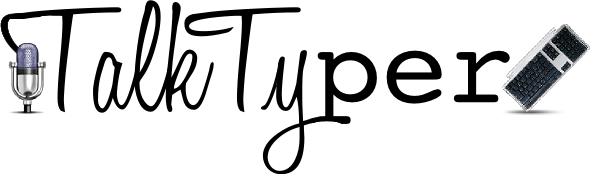Last summer, my first blog post was about my favorite UDL tools developed by RSC, the Regional Support Center Scotland North and East. (Click here to read about RSC in my blog).
Last summer, my first blog post was about my favorite UDL tools developed by RSC, the Regional Support Center Scotland North and East. (Click here to read about RSC in my blog). Recently, I was thinking about revisiting the site to see if there have been any new developments to report. So it was providence that I spotted a tweet in my feed today about the Freedom Stick. When I clicked upon the link I was happily surprised to see that the Freedom Stick is the result of a beautiful partnership between RSC and MITs - Michigan's Integrated Technology Supports. The Freedom Stick has an unbelievable assortment of free UDL apps, and are too numerous to list here. Download it today to provide the best accessibility tools for your students. Accessibility = unlimited opportunity.
Symbaloo vs Educlipper update
I promised an update on my travails with Symbaloo and Educlipper, and already have a clear preference between the two visual bookmarking apps. The winner for me? Symbaloo because of its easy-to-use format.
Feel free to comment, or if there are some UDL apps you would like to have tested, let me know!